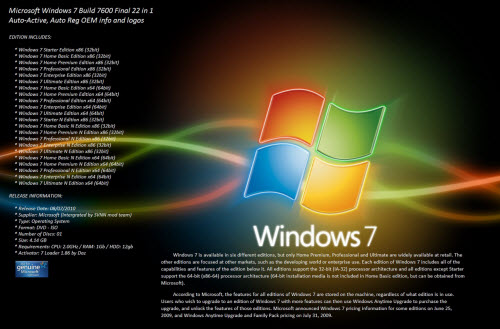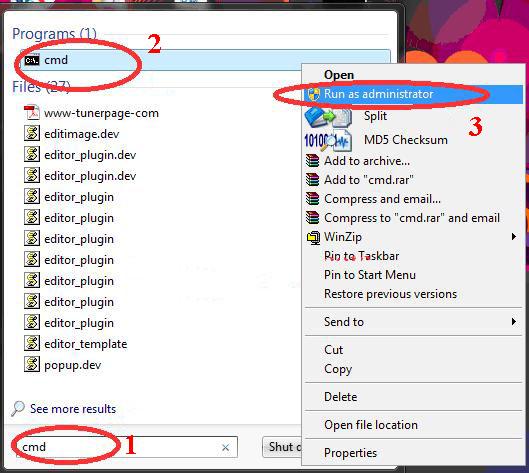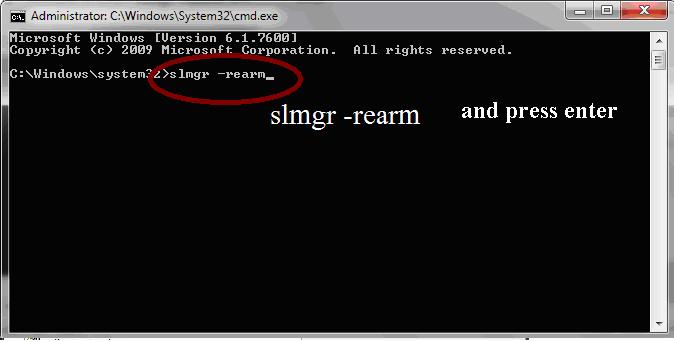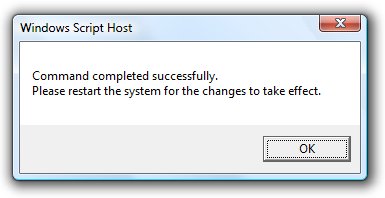Make Your Windows 7 Genuine Just in 30 Seconds Using Command Prompt
Have You Ever thought of Making Windows 7 Genuine Using Command Prompt Directly Without Using any Activation Crack or Loader ? – So Today Here in this Post I am Going to Tell you a very Simple Procedure to Make Your Windows 7 Genuine Using Command Prompt. Because of the High Cost of Original Windows 7 Not Everyone Can afford to buy Original Microsoft Windows 7 So they Prefer to Use Cracked or Pirated Versions of Windows.Because of the Use of Pirated Copy of Windows they often face the Error “Windows 7 is not genuine” and because of this they are Unable to Change the Desktop Background Settings and Control Panel Settings.So Here is A Step by Step Guide on How to Make Windows 7 Genuine Using Command Prompt Without Using any Activation Cracks.
You don’t need to be an expert to do this task. Any amateur user can do this. Just follow my instructions——
1. Install windows 7 in your pc as the operating system.
2. Go to start menu and type CMD on the start menu search option
3. When you will find CMD right click on it.
4. Now click on “Run as administrator”
(If you are having trouble in following my instructions, please follow see the picture below)
5. If you have successfully opened CMD in administrator mode then writ on it “slmgr -rearm” and press enter.
6. Press enter and wait for few seconds.
7. Next a message dialog box will open specifying command completed successfully.
8. Done. Now your Windows 7 has become Genuine for 30 days. If you do
the same task again, your Windows 7 will become Genuine for more 30
days. Suppose you did it for 4 times, then you will get 120 days genuine
pack without any inconvenience. Is not it an awesome trick?
9. Now you are free of the error ‘windows 7 is not genuine’.
Now
You are Free of the Error ‘Windows 7 is Not Genuine’ - See more at:
http://www.rushinformation.com/how-to-make-windows-7-genuine-using-command-prompt/#sthash.EsGsDw9o.dpuf
Press Enter and Wait For Few Seconds
Press Enter and Wait For Few Seconds
Press Enter and Wait For Few Seconds
Have
You Ever thought of Making Windows 7 Genuine Using Command Prompt
Directly Without Using any Activation Crack or Loader ? – So Today Here
in this Post I am Going to Tell you a very Simple Procedure to Make Your
Windows 7 Genuine Using Command Prompt.Because of the High Cost of
Original Windows 7 Not Everyone Can afford to buy Original Microsoft
Windows 7 So they Prefer to Use Cracked or Pirated Versions of
Windows.Because of the Use of Pirated Copy of Windows they often face
the Error “Windows 7 is not genuine” and because of this they are Unable
to Change the Desktop Background Settings and Control Panel Settings.So
Here is A Step by Step Guide on How to Make Windows 7 Genuine Using
Command Prompt Without Using any Activation Cracks. - See more at:
http://www.rushinformation.com/how-to-make-windows-7-genuine-using-command-prompt/#sthash.EsGsDw9o.dpuf
Have
You Ever thought of Making Windows 7 Genuine Using Command Prompt
Directly Without Using any Activation Crack or Loader ? – So Today Here
in this Post I am Going to Tell you a very Simple Procedure to Make Your
Windows 7 Genuine Using Command Prompt.Because of the High Cost of
Original Windows 7 Not Everyone Can afford to buy Original Microsoft
Windows 7 So they Prefer to Use Cracked or Pirated Versions of
Windows.Because of the Use of Pirated Copy of Windows they often face
the Error “Windows 7 is not genuine” and because of this they are Unable
to Change the Desktop Background Settings and Control Panel Settings.So
Here is A Step by Step Guide on How to Make Windows 7 Genuine Using
Command Prompt Without Using any Activation Cracks. - See more at:
http://www.rushinformation.com/how-to-make-windows-7-genuine-using-command-prompt/#sthash.EsGsDw9o.dpuf